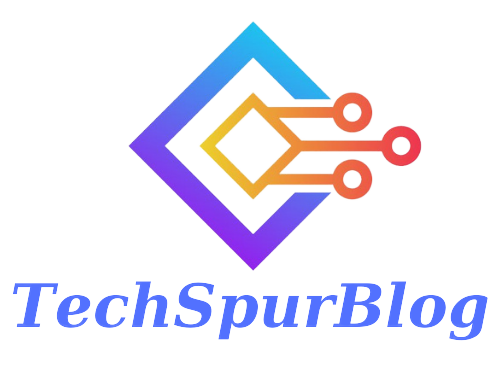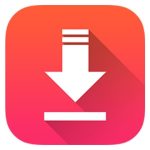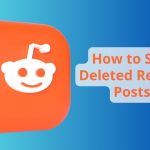Spotify is one of the most popular music streaming service with a library containing millions of songs. It has a convenient user interface called the Spotify Web Player, which can be used to access your favorite tunes from any device with an internet connection.
Spotify was launched in 2008 in Sweden and has since become one of the most popular music streaming services worldwide, with millions of users and a vast music library that includes songs from popular artists across various genres.
The service uses algorithms and user data to provide personalized recommendations and curated playlists based on individual listening habits, making it a favorite among music lovers of all ages and backgrounds.
This guide provides a comprehensive overview of the features and capabilities of the Spotify Web Player, as well as tips and tricks on how to get the most out of it.
Also Read: CORSAIR Void PRO RGB Wireless Headset: The Perfect Companion for Gamers
What is the Spotify Web Player and How Does it Differ from a Mobile App?
The Spotify Web Player is a web-based streaming platform that allows users to access their favorite music and podcasts from any computer or laptop. It is different from the mobile app version of Spotify in that it offers more features and a larger library of content.
Additionally, the Web Player has an enhanced user experience with better search capabilities and improved playlist management. With the Web Player, users can easily access their music library, follow friends and artists, create playlists, and more.
In comparison to the mobile app, the Spotify Web Player has several key differences:
-
Access: The Spotify Web Player is accessible from any device with an internet connection and a web browser, while the mobile app can only be accessed from devices that support the app and have it installed.
-
Functionality: The mobile app offers additional features such as offline playback, personalized recommendations, and access to podcasts and video content that are not available on the web player.
-
User Interface: The user interface of the mobile app is designed specifically for mobile devices, while the web player is optimized for use on a larger screen and with a mouse and keyboard.
-
Performance: The mobile app generally performs better than the web player, especially when it comes to streaming quality and stability, as it is optimized for the specific device it is running on.
Overall, while both the Spotify Web Player and the mobile app offer access to the same music library and playlists, they differ in terms of functionality, accessibility, and performance.
Also Read: GoFounders OnPassive Login – Register and Business Info
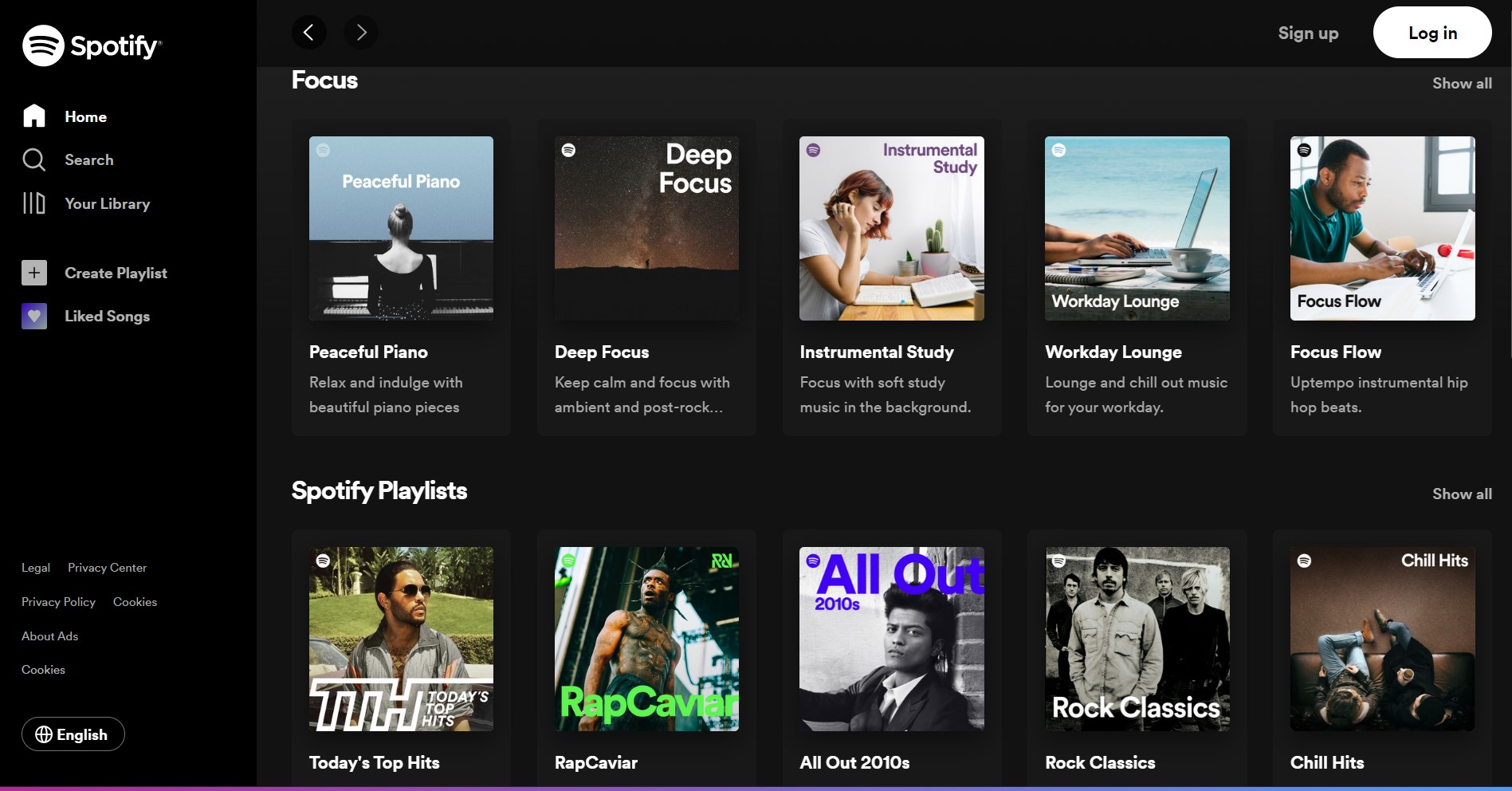
The Benefits of Using the Spotify Web Player
There are several benefits to using the Spotify Web Player, including:
-
Accessibility: With the Spotify Web Player, you can now enjoy your favorite music on any device with internet access & a compatible web browser. This means that you can listen to your music from anywhere without having to worry about switching devices.
-
No downloads required: You don’t need to download any software or apps to use the Spotify Player, making it a convenient option for people who don’t want to install additional software on their devices.
-
Easy to use: The interface of the Spotify Web Player is simple and intuitive, making it easy to navigate and find the music you want to listen to.
-
Cross-platform compatibility: The Spotify Player works on all major web browsers and operating systems, so you can use it on your Windows PC, Mac, Linux, or even your mobile device.
-
Access to your music library: With the Spotify Web Player, you can access your music library and playlists, making it easy to listen to your favorite music without having to switch between different devices or apps.
-
Free version available: The Spotify Web Player also offers a free version, which allows you to listen to music with occasional ads. This makes it a great option for people who don’t want to pay for a premium subscription.
Overall, the Spotify Web Player is a convenient and accessible option for people who want to listen to their favorite music on any device without having to download additional software or apps.
Also Read: Streamline Your Experience with AT&T Premier Login
How to Use the Spotify Web Player for Uninterrupted Music Listening Experience?
To use the Spotify Web Player for an uninterrupted music, listening experience, you can follow these steps:
-
Use a supported web browser: The Spotify Web Player is compatible with most popular web browsers like Google Chrome, Mozilla Firefox, Safari, and Microsoft Edge. Make sure your browser is up to date to avoid any compatibility issues.
-
Sign in to your account: Visit the Spotify website and log in to your account using your username and password.
-
Create playlists: You can create playlists on the Spotify Player by clicking on the “New Playlist” button on the left sidebar. This will allow you to organize your favorite songs into different playlists for easy access.
-
Customize audio quality: You can customize the audio quality of your music by clicking on the gear icon in the bottom right corner of the player and selecting your preferred streaming quality.
-
Use keyboard shortcuts: The Spotify Web Player supports a range of keyboard shortcuts to help you navigate and control playback. You can find a list of keyboard shortcuts by clicking on the “…” button in the bottom right corner of the player and selecting “Help.”
-
Avoid multitasking: To ensure uninterrupted music streaming, avoid opening too many browser tabs or running other applications that may affect the performance of your device.
By following these tips, you can enjoy uninterrupted music streaming on the Spotify Player and have a seamless listening experience
Also Read: VidMate App & APK Download for android and Vidmate Alternatives
Exploring the Various Premium Features Offered by Spotify
Spotify offers a range of premium features for its users, including those who use the Spotify Web Player. Here are some of the premium features you can access with a paid subscription:
-
Ad-free listening: With a premium subscription, you can listen to music without any interruptions from ads.
-
Unlimited skips: You can skip as many tracks as you want with a premium subscription, allowing you to easily navigate through your playlists.
-
Offline playback: Premium subscribers can download songs and playlists for offline playback, making it possible to listen to your favorite music even when you’re not connected to the internet.
-
High-quality audio: With a premium subscription, you can enjoy high-quality streaming up to 320 kbps for a superior listening experience.
-
Access to exclusive content: Premium subscribers have access to exclusive music and podcasts that are not available to free users.
-
Custom playlists: With premium, you can create custom playlists for different moods or activities, and even share them with friends.
-
Play any song: With a premium subscription, you can play any song on demand, even if it’s not part of your library or a playlist.
-
Connect with other devices: Premium users can connect their Spotify account to other devices, such as speakers, smart TVs, and gaming consoles, for an even better listening experience.
Overall, a premium subscription offers a range of additional features and benefits that enhance the overall music listening experience on the Spotify Web Player.
How to Customize Your Playlist on the Spotify Web Player?
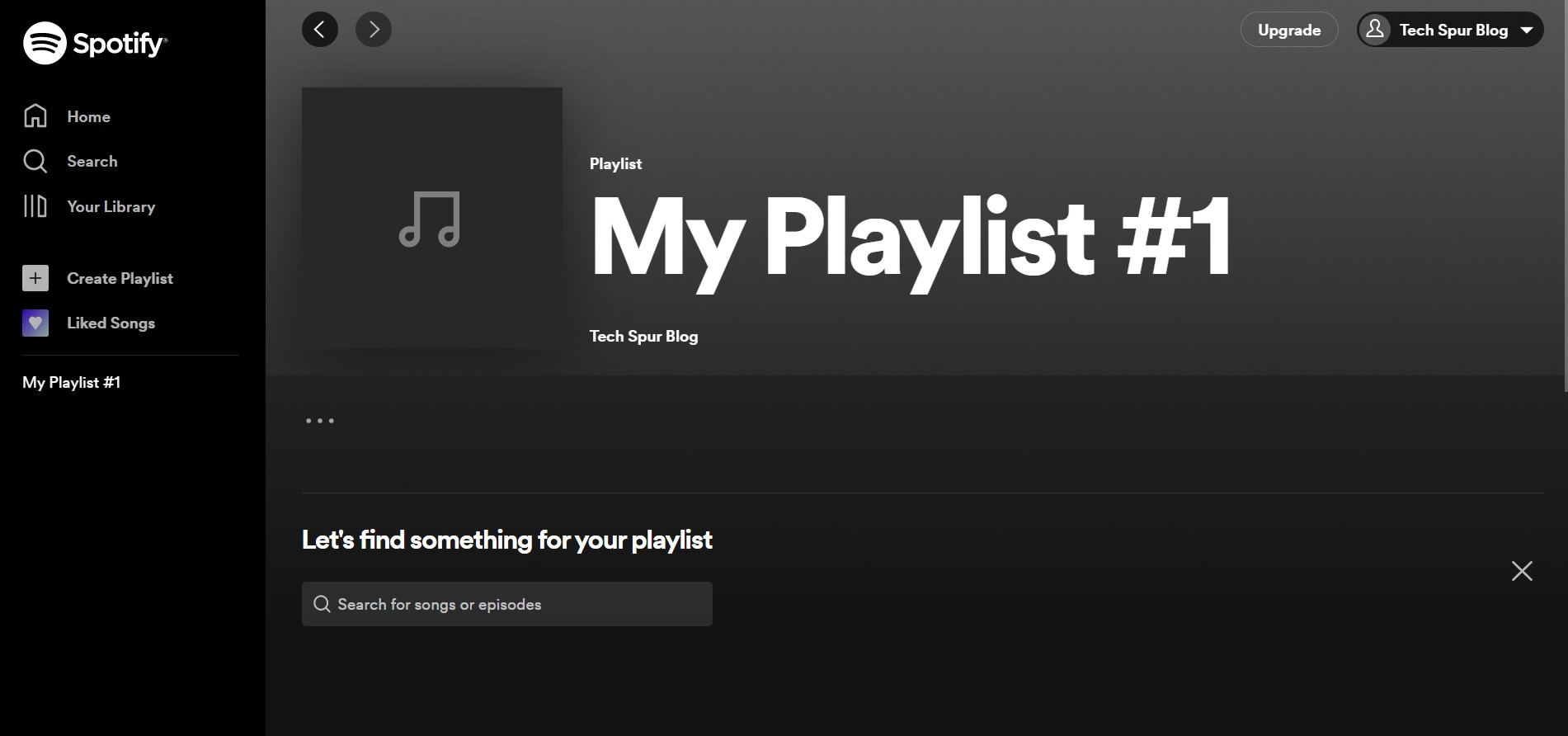
Customizing your playlists on the Spotify Web Player is easy and allows you to organize your music library to suit your preferences. Here are the steps to customize your playlists on the Spotify Web Player:
-
Log in to your Spotify account on the web player and navigate to the playlist you want to customize.
-
To add a new song to your playlist, click on the “Add Songs” button on the top right corner of the playlist screen.
-
You can search for specific songs, albums, artists, or playlists using the search bar provided, or browse through your existing library to find songs you want to add.
-
To remove a song from your playlist, hover over the song title and click on the three dots that appear on the right side. Click on “Remove from this Playlist”.
-
To change the order of the songs in your playlist, click and drag the song to the desired position.
-
You can also create folders for your playlists by clicking on the “Create Folder” button on the left sidebar. This allows you to group your playlists by genre, mood, or any other category you choose.
-
To edit the details of your playlist, click on the three dots next to the playlist title and select “Edit Playlist.” Here you can change the name of the playlist, add a description, and change the playlist cover image.
By following these steps, you can easily customize your playlists on the Spotify Web Player to suit your music preferences and make it easier to navigate and organize your music library.
Also Read: Genyoutube Download Photo and High Quality YouTube Videos
How to Use The Spotify Web Player on Different Platforms & Devices
The Spotify Web Player is a browser-based application that can be accessed on a variety of platforms and devices, including desktop and laptop computers, as well as mobile devices. Here are the steps to use the Spotify Player on different platforms and devices:
On Desktop or Laptop:
- Open your preferred web browser (Google Chrome, Mozilla Firefox, Safari, or Microsoft Edge).
- Then Search for “open.spotify.com”.
- Log in to your Spotify accounts or create a new account if you don’t have.
- Once logged in, you can start streaming music and podcasts on the web player.
On Mobile Devices:
- Open your preferred web browser on your mobile Phone.
- Search for “open.spotify.com” .
- Access to your Spotify account or create a new account if you don’t have one.
- The Spotify Web Player is not officially supported on mobile devices. However, you can still access the web player by requesting the desktop site in your browser settings.
- Once you’ve requested the desktop site, you can start streaming music and podcasts on the web player.
It’s important to note that some features of the Spotify Player may not be available on all devices and platforms. Additionally, a stable internet connection is required to use the Spotify Web Player, as it streams music and podcasts online.
Discover Tips & Tricks to Get The Most Out Of Your Listening Experience With The Spotify
Here are some tips and tricks to help you get the most out of your listening experience with the Spotify Web Player:
-
Use keyboard shortcuts: The Spotify Player has several keyboard shortcuts that allow you to control playback and navigate the app more easily. For example, you can use the space-bar to play or pause a song, the left and right arrow keys to skip backward or forward, and the up and down arrow keys to adjust the volume.
-
Create custom playlists: Custom playlists allow you to organize your music library and make it easier to find the songs you love.
-
Collaborate on playlists: To collaborate on a playlist, simply click on the “…” button next to the playlist and select “Collaborative Playlist.”
-
Use the search function: The search function on the Spotify Web Player allows you to search for specific songs, albums, artists, or playlists quickly and easily. You can also use advanced search filters to refine your search results.
-
Explore curated playlists: Spotify offers a range of curated playlists based on different genres, moods, and themes. Exploring these custom-made music playlists is a fantastic way to discover fresh tunes and widen your musical knowledge.
-
Connect your Spotify account to other devices: The Spotify Player allows you to connect your account to other devices, such as speakers, smart TVs, and gaming consoles, for an even better listening experience.
By following these tips and tricks, you can enhance your listening experience on the Spotify Web Player and make the most of its features and capabilities

We are the founders of Techspurblog and we have been in this industry for over Four years. We pride ourselves on being the global leader in developing Technology Blog, which can create original content.
We are a team of enthusiastic people who want to share our experience, knowledge and enterprise with the world. We love what we do and we hope you will too!