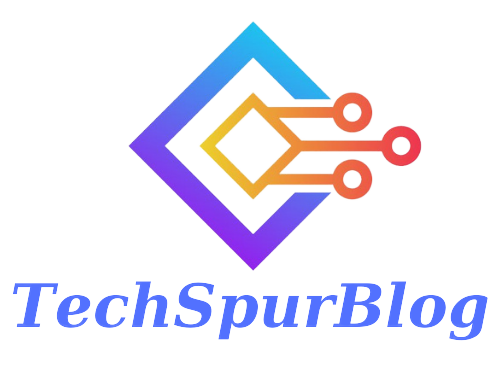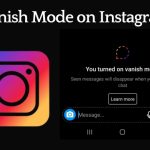WhatsApp, owned by Meta, is one of the most widely used messaging and calling applications with over 2 billion users across 180 countries. With so many conversations happening on this platform, users receive numerous notifications daily, ranging from messages from friends, family, acquaintances to work or school-related matters. However, all notifications in WhatsApp tend to display the typical app icon at the top when receiving a message from any contact, making it challenging to quickly identify the sender. But did you know that you can personalize your WhatsApp notifications to display your contacts’ profile pictures instead of the generic icon?
Also Read: What Does OBJ Mean: Object Replacement Character Explained
Prioritizing Conversations in WhatsApp
To have your contact’s profile pictures appear in WhatsApp notifications, you’ll need to prioritize specific conversations. This means that when you receive a message from the selected contact, their profile picture will be displayed along with the WhatsApp icon in your notification bar. Here’s how you can do it:
-
First, ensure that you have Android 11 or a later version installed on your device. Prioritizing conversations is only available in these versions of Android.
-
The process of prioritizing conversations is done individually for each contact. To begin, wait until you receive a message from the contact whose profile picture you want to see in the notifications.
-
Once you receive a message from the desired contact, swipe down your notification bar to view the message. Tap and hold the notification from that specific contact until additional options appear. Among these options, you should see “Priority.”
-
Select “Priority” to enable the feature for that particular contact. Now, whenever this person sends you a message, you will see their profile picture in the notification, even if you have other WhatsApp notifications from different contacts.
This simple trick lets you identify important conversations at a glance, as the profile picture will appear distinctively in your notifications. Additionally, if your Android system supports it, the notifications might be displayed as bubbles, making them even more accessible.
Also Read: Snapchat Score Booster: How to Increase Your Score Fast in 2023
Conclusion
Customizing WhatsApp notifications by displaying your contacts’ profile pictures is a useful feature for those who receive a large number of messages daily. Prioritizing specific conversations allows you to instantly recognize important messages and swiftly respond to them without even opening the app.
With these easy steps, you can now make your WhatsApp notifications more personal and efficient, enhancing your overall messaging experience on the platform. So, why wait? Give it a try and enjoy a more personalized messaging experience on WhatsApp!

We are the founders of Techspurblog and we have been in this industry for over Four years. We pride ourselves on being the global leader in developing Technology Blog, which can create original content.
We are a team of enthusiastic people who want to share our experience, knowledge and enterprise with the world. We love what we do and we hope you will too!