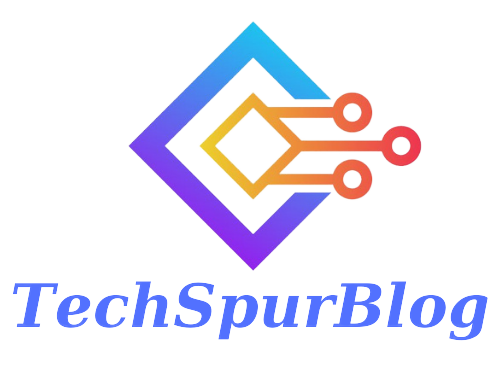Live Stickers have arrived in iOS 17, offering users a new way to add a personal touch to their messages, notes, documents, and more. These animated stickers, created from your own photos, add a whole new dimension to your digital expressions. Now, check the exciting world of Live Stickers and show you how to create and use them to bring your messages to life.
Getting Started with Live Stickers
Live Stickers are a creative way to personalize your digital content. To get started, open the ‘Photos’ app on your iOS device. Select a subject within your photo that you’d like to use as a Live Sticker. What’s even more exciting is the ability to choose a ‘Live Photo’ to create an animated Live Sticker, adding an extra layer of fun to your conversations.
Once you’ve chosen your photo or Live Photo, tap on it. Then, touch and briefly hold the subject you want to use as a sticker. Release your touch when an outline begins to appear. Now, tap ‘Add Sticker’ to add it to your sticker drawer. An options menu will automatically pop up, allowing you to customize your new sticker.
Also Read: Exploring iOS 17’s New Features: What You Need to Know
Add Some Fun Effects
To add an extra layer of creativity, tap ‘Add Effect’ from the options menu. You can choose from a variety of effects, such as ‘Shiny’ or ‘Puffy,’ to make your Live Sticker even more appealing. The magic happens when you use a Live Sticker with an effect in Messages; it comes alive as you rotate your iPhone or iPad. Choose the effect you like, tap ‘Done,’ and watch your Live Sticker come to life in your messages.
Sync and Share with iCloud
The beauty of Live Stickers is that they sync seamlessly with iCloud and are available on all your other devices with the latest software. As long as you’re signed in with your Apple ID, you can access your Live Stickers wherever you go. This means you can create and use them on your iPhone, iPad, Mac, and more.
Versatility of Live Stickers
Live Stickers you create can be used not only in messages but also in supported apps, or on photos, documents, and screenshots using Markup. This versatility means you can add your unique touch to a wide range of digital content.
Using Live Stickers in Messages
To send your Live Stickers in a Messages conversation with a friend, follow these steps:
- Open a conversation in the Messages app.
- Tap the ‘Plus’ button to the left of the text field to open the iMessage App Store.
- Choose ‘Stickers’ from the list of options.
- In the sticker drawer, you can tap the ‘Add’ button to create a new sticker or tap an existing one to add it to the text field.
- You can also touch and hold an existing sticker to peel it off, then drag it to stick it anywhere on a message bubble. Get creative with your placements!
Also Read: Introducing Teltlk: Revolutionizing Communication with Next-Gen Technology
The Possibilities are Endless
With Live Stickers, your messages and digital content will never be the same. You can make your own Live Stickers and use them in all your favorite supported apps, making your conversations and creations truly unique and expressive. So, go ahead and unlock your creativity with Live Stickers in iOS 17. It’s as simple as Create, Peel, Stick. Enjoy the magic of bringing your photos to life and having fun with your digital expressions.
Embrace the creative possibilities with Live Stickers and make your conversations come alive with a touch of personalization and fun. So, go ahead, unleash your inner artist and add a dash of life to your digital interactions using Live Stickers in iOS 17!

We are the founders of Techspurblog and we have been in this industry for over Four years. We pride ourselves on being the global leader in developing Technology Blog, which can create original content.
We are a team of enthusiastic people who want to share our experience, knowledge and enterprise with the world. We love what we do and we hope you will too!